
If you are here because you are learning EndNote from this guide and want to try this feature, we suggest you use the multi-disciplinary database Academic Search Complete when trying this technique. It should find some results for searches in many different areas of study.
1. Use the checkbox beside each record to add it to your selection of records to export.
2. Click the Cite icon (double quotation mark) at the top of the results list.
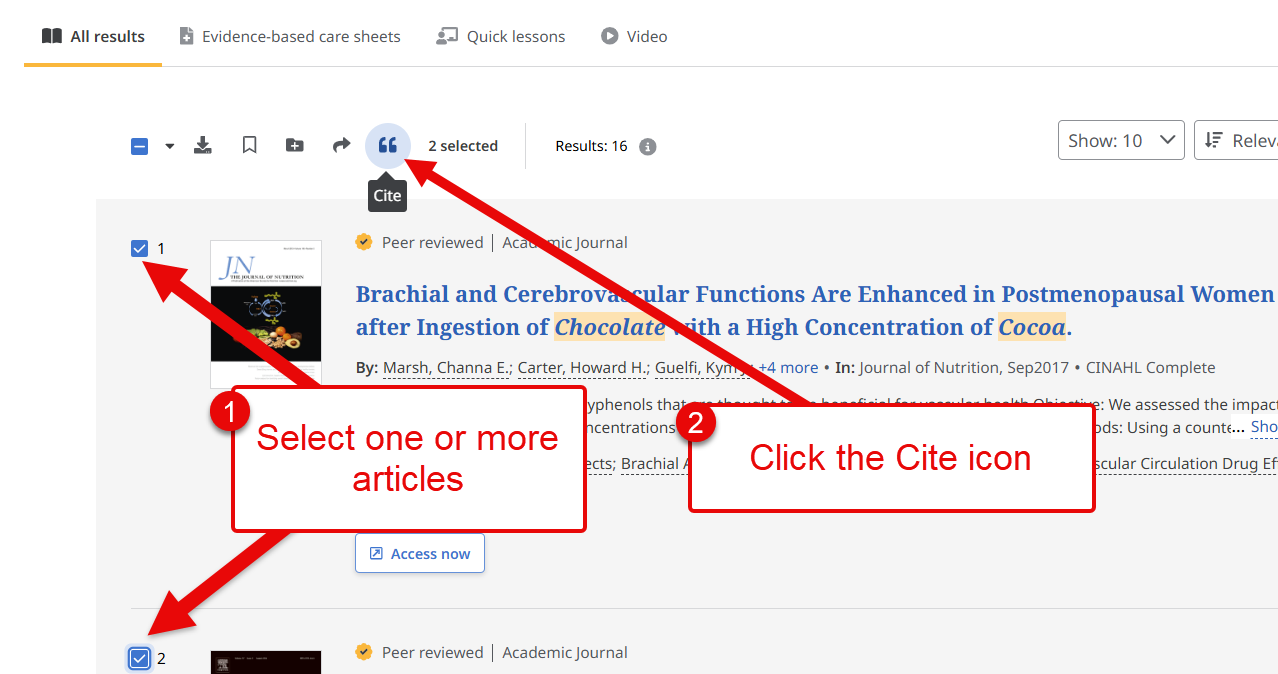
3. In the pop-up dialog box, first select the Export citation tab
4. Click on Export in RIS format for EndNote-compatible RIS format (also compatible with many other referencing systems)
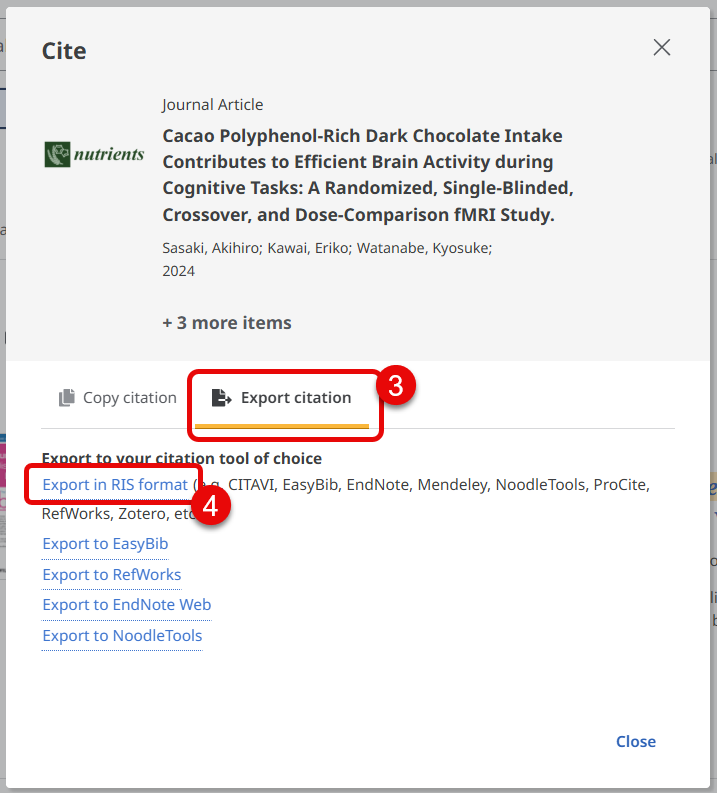
5. Depending on your web browser settings, a file should either download or you should be offered the opportunity to save a downloaded file.
6. Depending on your web browser or system settings, click or double-click the downloaded file to open it. EndNote is usually the only progrma on your computer that knows how to handle RIS files, so it should automatically be opened with EndNote.
7. The references should appear in the Imported References folder in EndNote, in addition to the All References folder.
You can also bookmark multiple records and export them at a later time.
1. To bookmark each individual record, click the bookmark 🔖icon for each record.
2. When you are ready to export some or all of your bookmarked records, click on the Saved link on the left-hand side of the screen to see all of the records you have bookmarked
In the Saved section, check that you are in the Records tab, not the Searches tab.
3. You can use the checkbox at the top of the list to select all saved records, or select individual records.
4. Click the Export icon at the top of the list (it is a tiny icon, easy to miss).
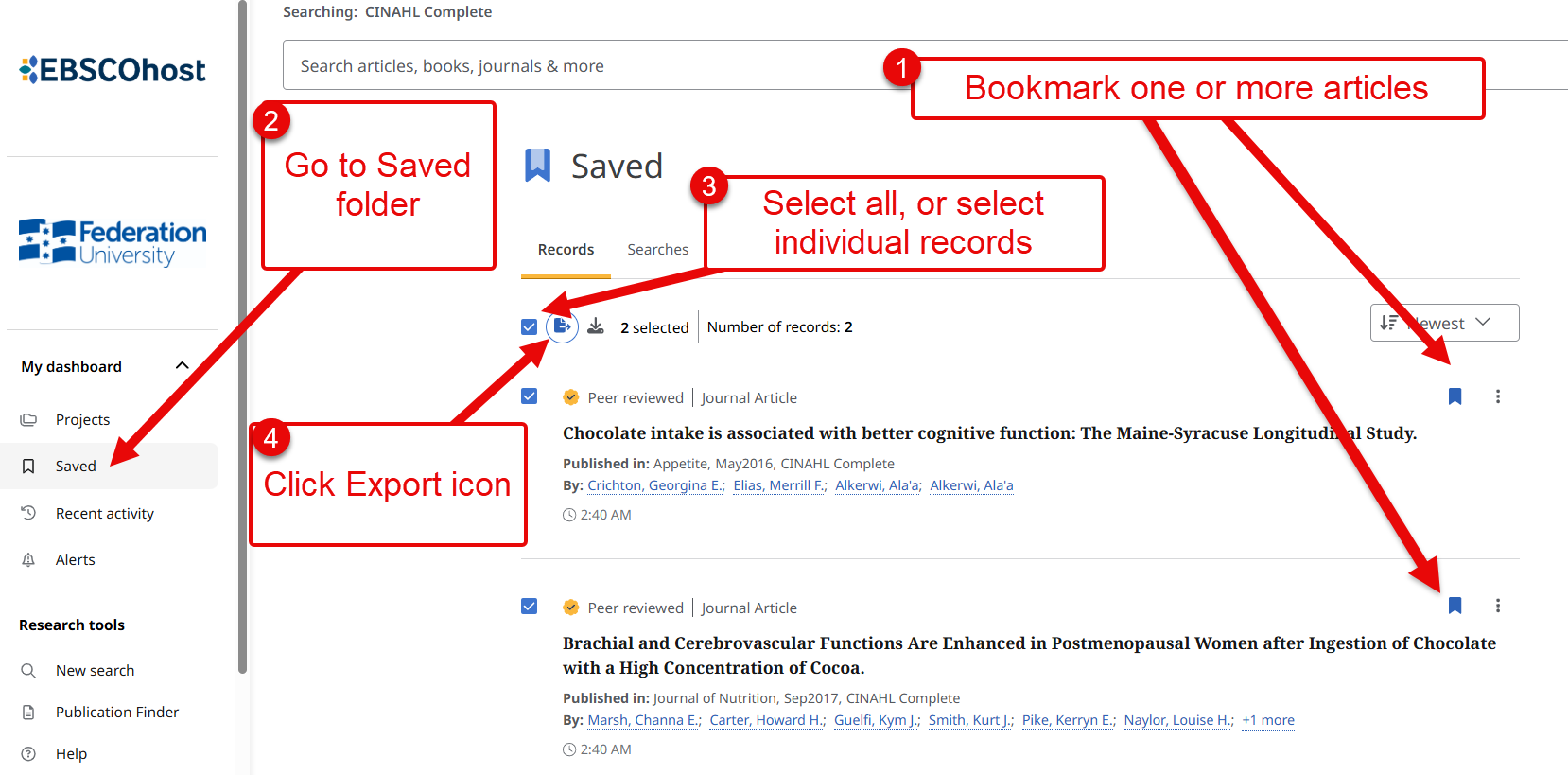
5. In the pop-up dialog box, first select the Export citation tab
6. Click on Export in RIS format for EndNote-compatible RIS format (also compatible with many other referencing systems)
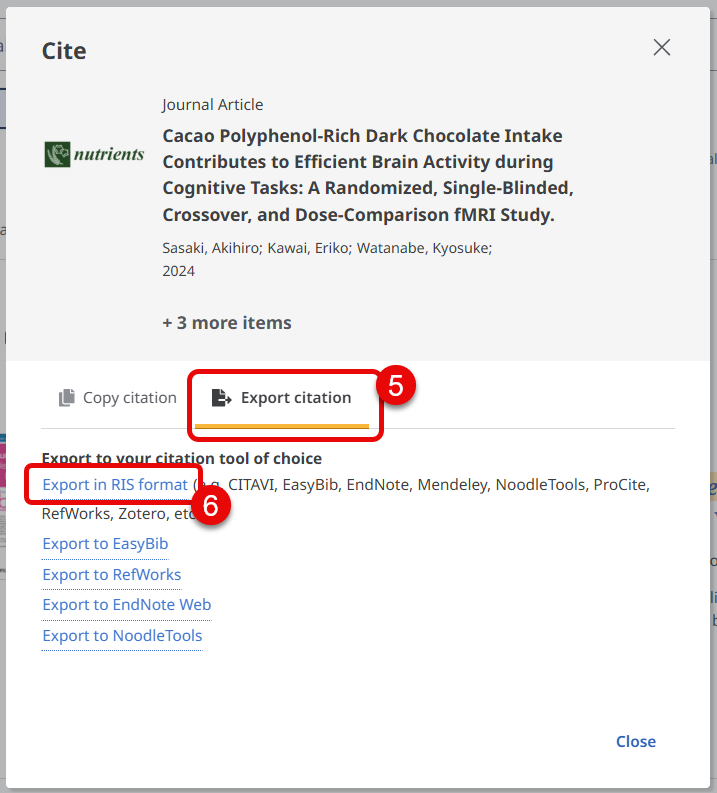
7. Depending on your web browser settings, a file should either download or you should be offered the opportunity to save a downloaded file.
8. Depending on your web browser or system settings, click or double-click the downloaded file to open it. EndNote is usually the only progrma on your computer that knows how to handle RIS files, so it should automatically be opened with EndNote.
9. The references should appear in the Imported References folder in EndNote, in addition to the All References folder.
Export all records in results list
If you want to export all the records from your results list for later selection (e.g. via Covidence):
1. Click the tiny black down arrow beside the checkbox, at the top of the results list.
2. From the drop-down menu that appears, click on Export results (Up to 25,000)
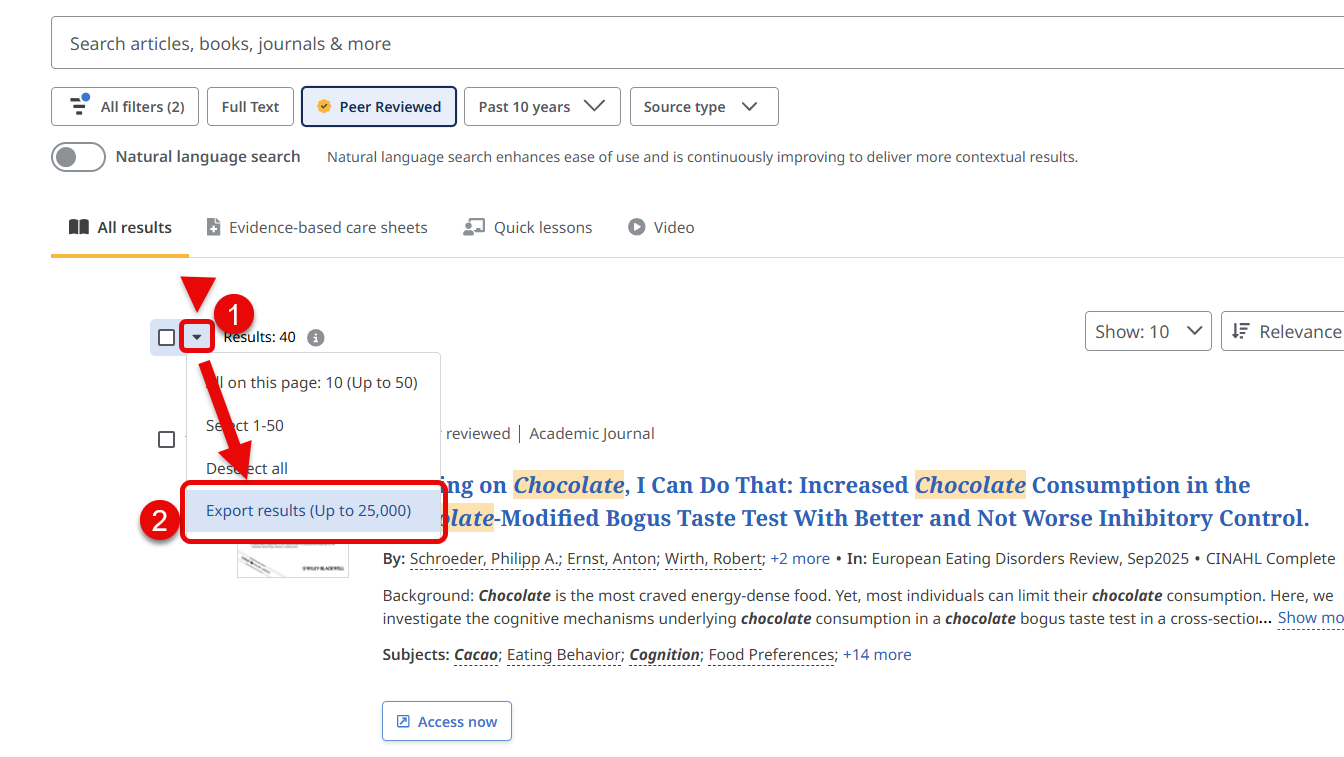
3. Fill in your email address in the form that appears.
4. Change the output format to RIS (compatible with EndNote and many other bibliographic software systems)
5. Click the Send button.
You will be emailed a link to download the RIS file containing all the records from the search results list. You will have 24 hours to download this file. After 24 hours the download link expires and the file will be deleted.
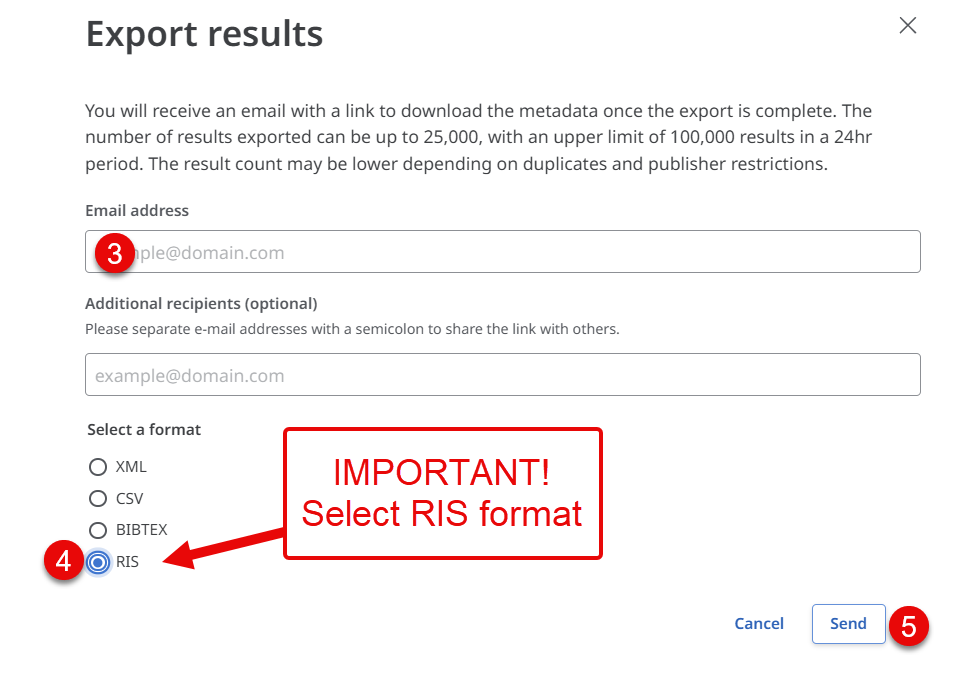
If you are following through as a self-teaching exercise, click here to continue with the self-paced learning.

