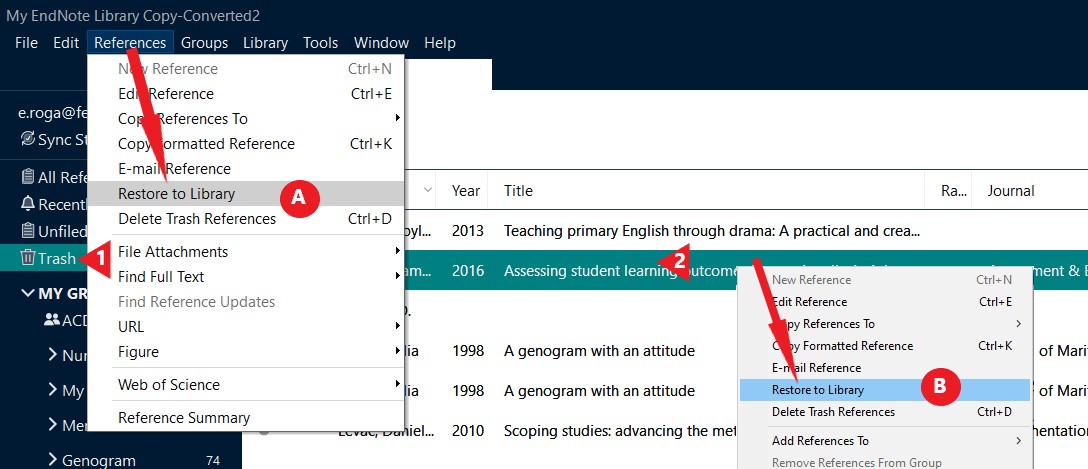To open a record for editing (e.g. correcting a typing mistake or adding research notes) just click on the individual reference in the list of references to highlight it. If the summary panel is not showing on the right of your page, double click on your reference.
You can now click on Edit in the Preview panel on the right. Click on the field you wish to edit and make any changes. Make sure you click Save when you are done.
To delete one or more references, select the reference(s) in the list , right-click and select Move References to Trash.
Alternatively, drag and drop your reference(s) into the Trash folder.
All deleted references are moved to the Trash folder in EndNote and can be restored (see below) until you manually empty the Trash folder.
It is possible to edit a reference in the Reference tab of the Preview Panel.
However, be careful, these changes will not be saved until you press Ctrl+S (Cmd+S on a Mac) - S for Save. Alternatively, use the File menu > Save.
If you close down EndNote after making changes here, your changes might not get saved. (EndNote should ask you about saving any changes if you close the program, but it's too easy to close that box without realising what it is really asking).
Alternatively, if you click on another record in the list (and you have not turned off that irritating pop-up box that asks you about saving all the time), EndNote should ask you if you want to save your changes. Choose Yes.

Deleted references go into the Trash folder. From here it is very easy to restore them to the main library.
1. Select the Trash folder by clicking it (once) in the left-hand-side folder area.
2. Click once to select and highlight the reference(s) you wish to restore.
3. Either
A. Right-click on the record and select Restore to Library from the pop-up menu.
B. Drag and Drop the selected reference into a group in the groups panel.