
Federation.figshare is the research data and non-traditional research outputs (NTRO) repository for Federation University. It allows researchers to manage, store, share and publish their research data and NTROs as citable research outputs with a DOI. Researchers can control who can access their files and how they are reused..
Federation ResearchOnline is the Federation University research publications repository. It stores descriptions and copies of traditional refereed research publications.
Researchers are encouraged to link their research publications in Federation ResearchOnline to related items in Federation.figshare. Each record in Federation ResearchOnline has a unique handle which can be used for linking, for example:
http://researchonline.federation.edu.au/vital/access/HandleResolver/1959.17/95894
Federation.figshare metadata and links are harvested by Trove, and Google., and are also searchable via figshare.com. Information on Federation University datasets will also be searchable on Research Data Australia, re3data and Google Datasets. You can increase the discoverability of your research by ensuring that your keywords are relevant and specific to your topic, and that you have fully described your work by filling in as many of the fields as possible.
Federation University researchers are encouraged to make Non-Traditional Research Outputs (NTROs) such as performance recordings, exhibition catalogues, research data, code, software, images, and research reports without an ISBN, openly available under a CC (creative commons) license or other appropriate licence, by depositing to Federation.figshare upon completion.
Researcher may publish those NTROs to be retained permanently, and generated while the author has a formal association with the University, unless the author has entered into an incompatible licensing or publication agreement.
The following material will not be included:
All published files on Federation.figshare are publicly accessible online and reusable by others under a Creative Commons or other licence determined by the researcher.
Only you can view your private research files before you publish. They are not visible or accessible by anyone else. However, if you are part of a Federation.figshare project, you can elect to allow project team members to view and download your unpublished research files. This encourages collaboration.
All users across Federation University will start with 5GB of storage. If you are approaching the maximum of your initially allocated space, you can request more storage.
The recommended maximum file size for upload is 500GB.
Each user will have different storage requirements, so the allocated storage will vary. If you are approaching the limit of your initially allocated space, you can request more storage. Log into your account and click on the 'my data' option then the 'request more storage' option. This email goes to Library staff who can action your request.

GitHub is a widely used version control repository primarily for code. Linking your Federation.figshare and GitHub accounts allows you to make public the code associated with a research output and make clear which version of the code you used.
Federation.figshare offers two types of embargo:

Regardless of which method you choose, the published item will clearly state that an embargo currently applies and provide the date the embargo ends.
By doing this you will be able to provide a publisher or reviewer with a DOI for the file to be made available.. You can edit the embargo date as long as the item has not been published.
For more information on embargoes watch the video titled 'Embargos explained'.
It is strongly recommended that you connect your Figshare account to your ORCID. There are two key steps to this process.
Step 1:
When you login to Federation.figshare for the first time, complete My Profile and link your ORCID.
If you did not link your ORCID when initially setting up for profile, click on your user icon and select Applications. Here you can connect your ORCID, GitHub account and FTP login details.
Once you have connected your ORCID you will need to configure your ORCID. Select 'Push data to my ORCID'. You are not required to select the other options.
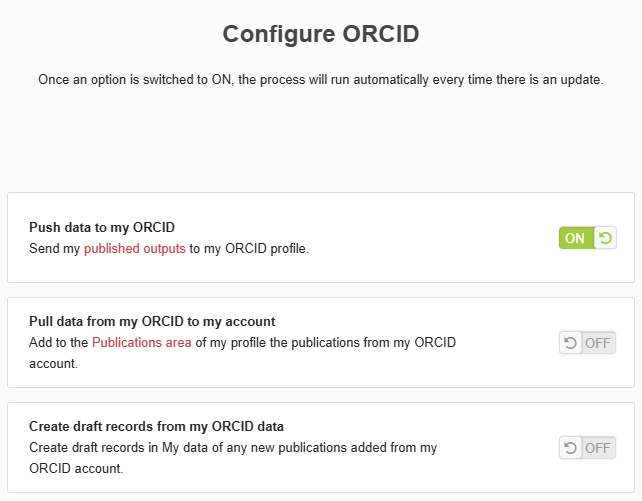
Step 2:
Login to ORCID and activate the DataCite link by going to your profile page, scrolling down to 'Works', clicking on 'Add', and then selecting 'Search & link.' This will then open up a window where you can select DataCite.
This will allow your records for datasets and NTROs to be added automatically to your ORCID record.

Researchers need to reserve a DOI which goes in the publication. The researcher can also add the journal article’s DOI or URL in the References field in Federation.figshare. Upon publication of the item the DOI is activated meaning the article links to the data via figshare’s DOI, and the data links to the article by the article’s DOI or URL.
To reserve a DOI when editing an item click on 'Manage Identifiers' and select 'Reserve DOI'.

To add the DOI of a related article or output to your Figshare record go to 'Related Materials' and select 'Manage Materials'.

As an example, Dr Matthew Hall from the School of Biological Sciences published to Monash University figshare. This is his record (https://doi.org/10.4225/03/582504e73c7a0). When you click in the References link at the bottom of the description you’ll be taken to his article in BMC Evolutionary Biology. From there when you click on the Monash University figshare link in the section called “Availability of data and materials” you’ll be taken back to the item showing the bidirectional link.
 To give feedback, please email libinfo@federation.edu.au
To give feedback, please email libinfo@federation.edu.au
